Set up Clever Substitute Access
Provide your substitute access to your resources and Teacher Page on Clever by following the steps below:
- Log in to your Clever Portal.
- Navigate to Pages > Teacher Pages on the left side of your Clever Portal.
- Click on the Teacher Page you want to provide the substitute access to.
- In the top right-hand corner, click Share with substitute.
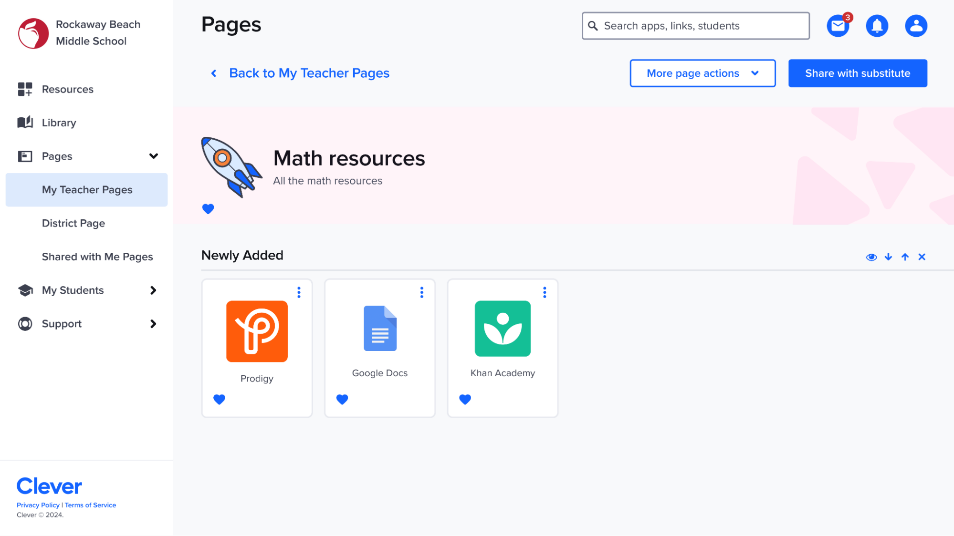
- When you generate a Substitute Badge, select the date you want the Badge to expire. The expiration date must be within 14 days. Note. You can only have one substitute badge at a time. You can void an old badge at any time.
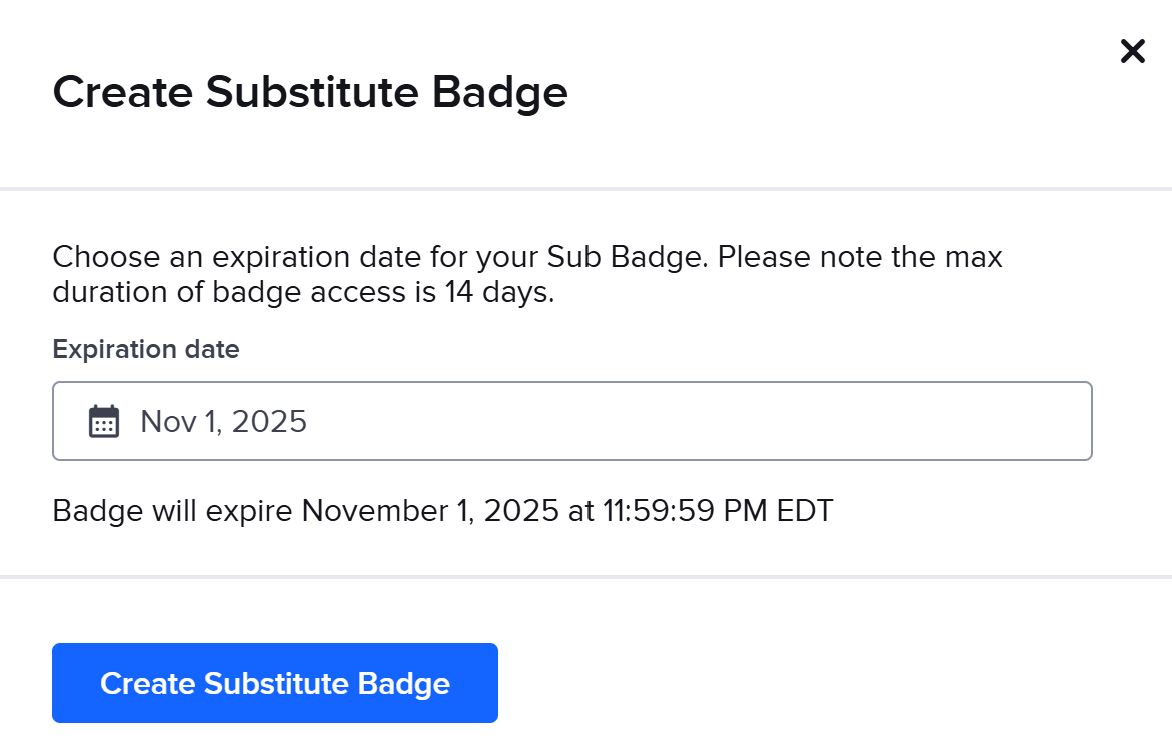
- Substitute Badge will be ready to download.

- You will see a PDF with the following information. Print and leave a copy for your substitute.
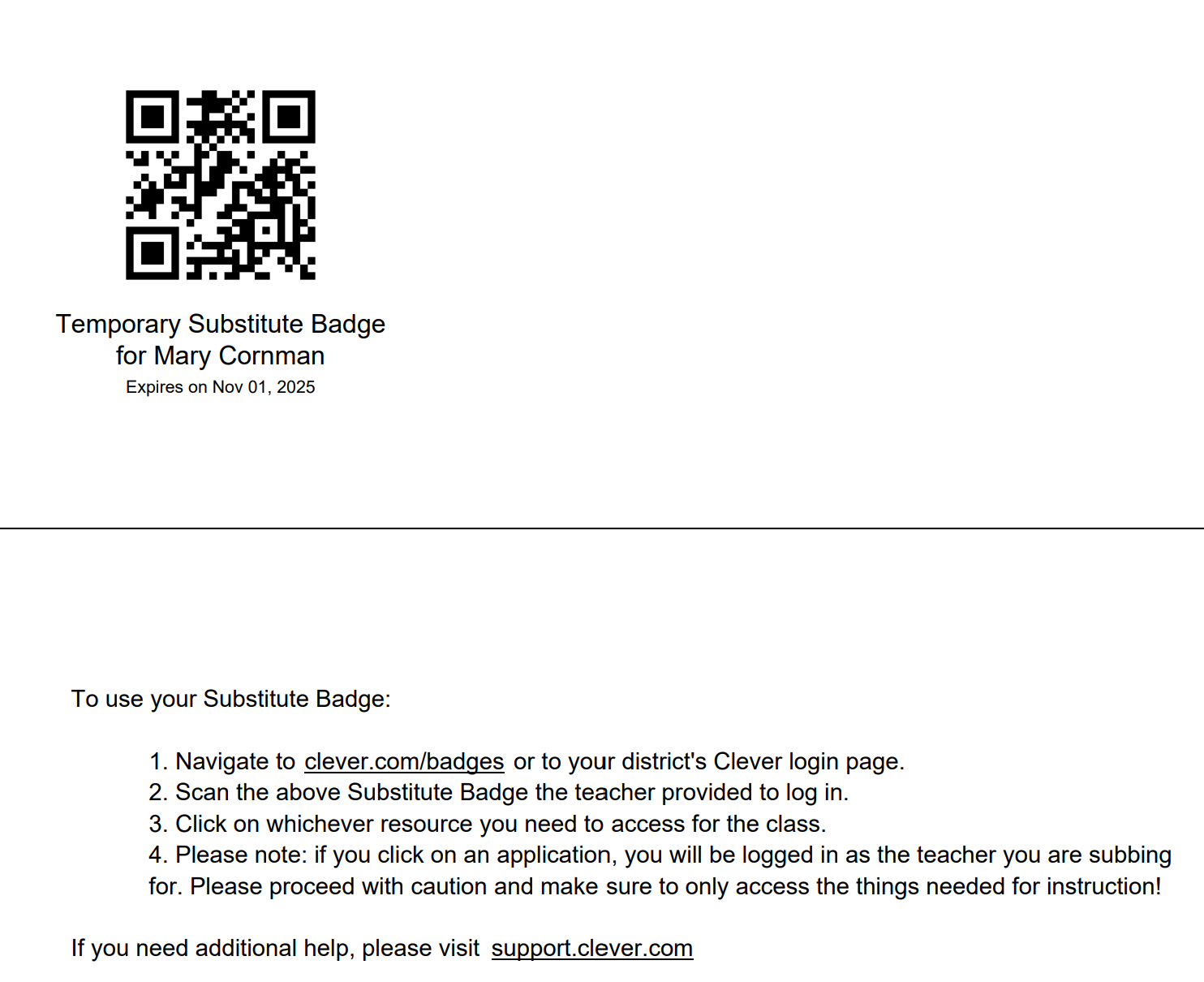
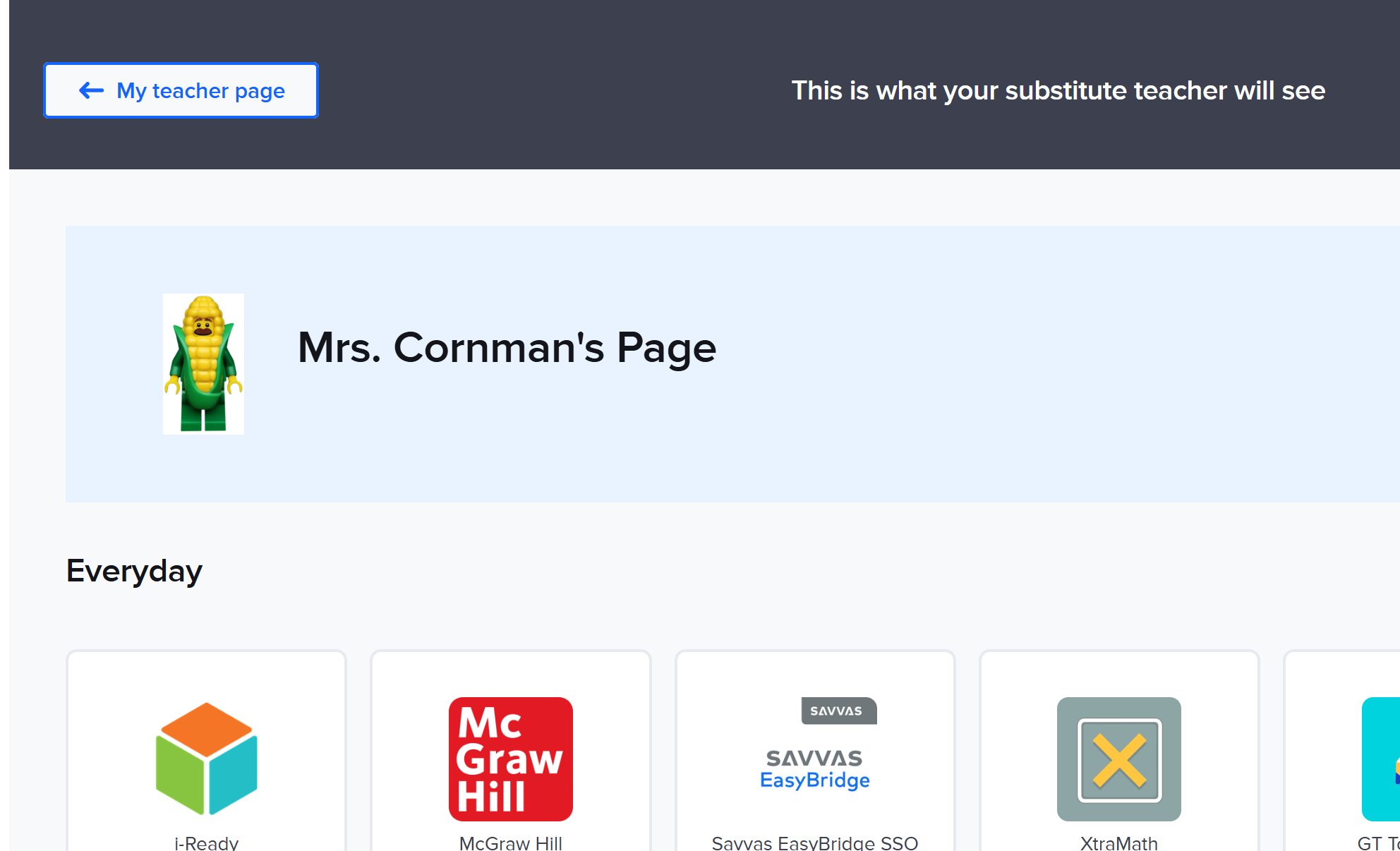
Notes:
- Restricted impersonation apps include Google Suite, Sapphire, and other applications set by your school’s Clever Admin. If you need to share Google Doc or Slides, share with the RICESUB emails (RiceSub1-RiceSub6).
- You will still need to leave directions of how to get to the correct page in Savvas.
Frequently Asked Questions (FAQs)
Can I create more than one Sub Badge at a time?
- For security purposes, only 1 Substitute Badge can be created at a time.
Can subs use a Badge to access/log into their Substitute Laptop?
- Not at this time, no. Guest access a device (via the RiceSub1-6)and then having a sub go to clever.com/badges.
What if a sub’s device doesn't have a camera?
- At this time, Sub Badges are only available as QR codes, so the sub’s device must have some sort of camera to scan the Badge.
How should I provide the Sub Badge to the substitute?
- Include the PDF printout of the badge/directions in your sub plans!
Will subs be able to access every application on my Teacher Page?
- No. Clever doesn’t allow substitutes to access Google or Sapphire applications by default for security reasons. Your Clever Admin has also added additional applications to the restricted app list.
Will subs be able to access everything I can access in the third party apps they have access to?
- Yes, any applications on the Teacher Page should be accessible to the sub. When the sub accesses the application, they'll be logged in as you, the main teacher. Greyed-out applications are inaccessible to subs, as set by your Clever Admin.
How long can I give subs access to my Teacher Page?
- You can grant subs access for up to 14 days, allowing you to set a custom date within that timeframe.
Can I void a Badge ahead of the expiration date?
- Yes, you can void a Badge at any time. To void the Sub Badge navigate to your shared Teacher Page, click Share with Substitute, then click Void Badge.
