How do I cross-list a section in a course as an instructor?
Cross-listing allows you to move section enrollments from individual courses and combine them into one course. This feature is helpful for instructors who teach several sections of the same course and only want to manage course data in one location. Instructors can allow students to view users in other sections or limit them to only view users in the same section. Section names do not change when they are cross-listed; the section is just moved to another course.
Cross-listing should be done while courses are unpublished. Coursework is retained with the course, not with the section enrollments, so if a published course is cross-listed, all cross-listed enrollments will lose any associated assignment submissions and grades.
To cross-list a course, you must know the name of the course or the course ID into which you are cross-listing. However, using a course ID is a better way to confirm you are cross-listing a section into the correct course. You can find the course ID by opening the course and viewing the number at the end of the browser URL (e.g. account.instructure.com/courses/XXXXXX).
Sections can only be in one course at a time. Once a section is cross-listed, you can re-cross-list the section into another course if necessary.
This lesson shows how to manually cross-list a section, though cross-listing can also be done through SIS imports.
Notes:
- Cross-listing a section is a course permission. If you are an instructor and cannot view the cross-list options, this feature has been restricted by your institution.
- If you are an instructor and are allowed to cross-list, you may choose to de-cross-list a section. This option means that you can send the section back to the original course. If there is a chance you want to de-cross-list a section, make sure you add yourself to another section in the original course before cross-listing, otherwise you will no longer have access in the original course. If you have already cross-listed a course that you cannot de-cross-list, contact your Canvas admin.
- You must be enrolled in both courses to crosslist a section.
- Be sure you have identified the name and Course ID of the parent, or main, course into which you are cross-listing all sections before you begin.
Open Course

In Global Navigation, click the Courses link [1], then click the child course link [2].
Open Course Settings

In Course Navigation, click the Settings link.
Open Sections

Click the Sections tab.
Open Section
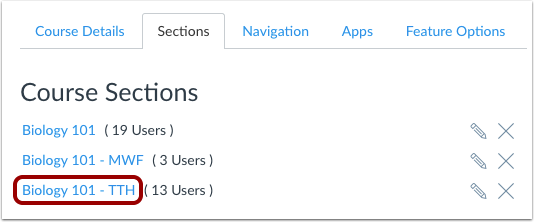
Click the title of the section you want to cross-list.
Cross-List Section
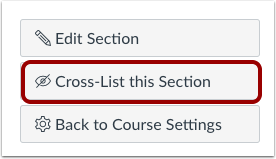
Click the Cross-List this Section button.
Search for Course
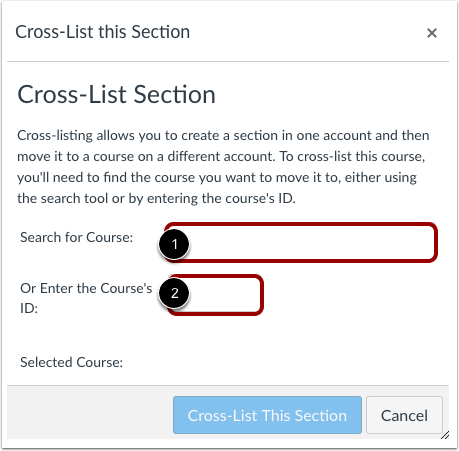
In the Search for Course field [1], enter the name of the course into which you are cross-listing (the parent course). Or, in the Course ID field [2], enter the ID number for the course.
Note: Enter the name or course ID of the parent, or main, course into which you are cross-listing all other sections or courses.
Cross-List this Section

Confirm you have selected the correct course [1]. Click the Cross-List This Section button [2].
Confirm Cross-Listing
The cross-listed section now appears in the new course. The breadcrumbs show the new course code.
Re-Cross-List Section

Sections can only be in one course at a time. If you need to cross-list the section into a different course, click the Re-Cross-List this Section button.

